How to check whether the DVR/NVR is connected to Internet?
Sunshine
www.mvteamcctv.com
2017-08-07 14:08:09
When you can see image of cameras on the monitor, but can’t remote view on the mobile phone/PC, the first thing you need do is checking whether the DVR/NVR is connected to internet sucessfully. In this post, we will use MVTEAM Hybrid DVR as example, show you how to check the internet connection status of DVR/NVR.
Step 1: Enter into the main menu, choose the network ,click the network testing, as the following picture .
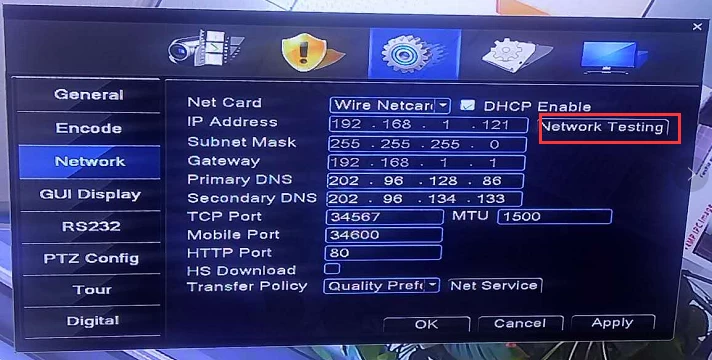
Step 2 : Click “ping”, the system will detect the router’s IP address. If it appear “0% packet loss” as below, means the hybrid dvr is connected to internet sucessfully.
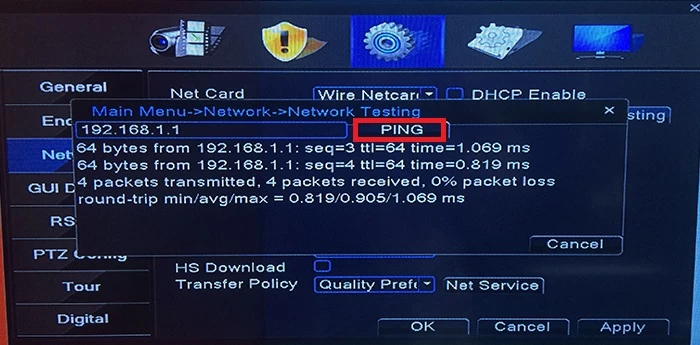
Many dvrs in the market don’t come with ping function, then, you can check the P2P cloud status, if it show connect success or P2P online, means the dvr/nvr is connected to internet sucessfully.
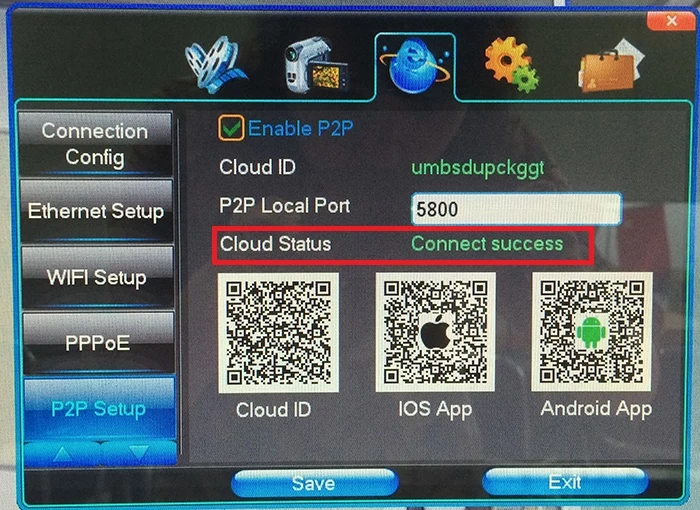
If the dvr/nvr is failed to connect internet, you can insert the network cable into your computer. If your computer can access the Internet, this proves that the cable is no problem. Then, connect the cable back to DVR, and enable DHCP, mostly the dvr/nvr will get the IP address, Gateway, DNS etc. and connect to internet automatically.
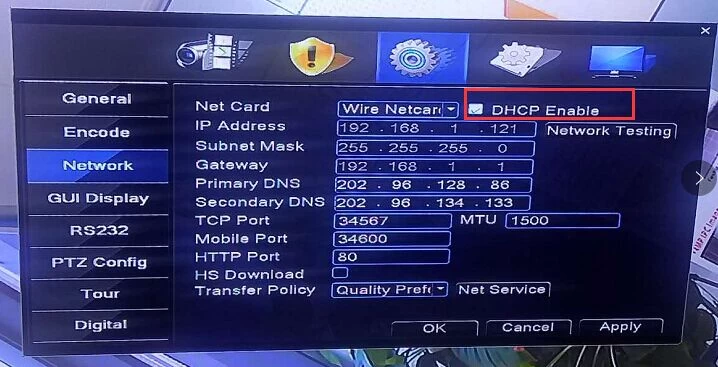
You may interested:
Step 1: Enter into the main menu, choose the network ,click the network testing, as the following picture .
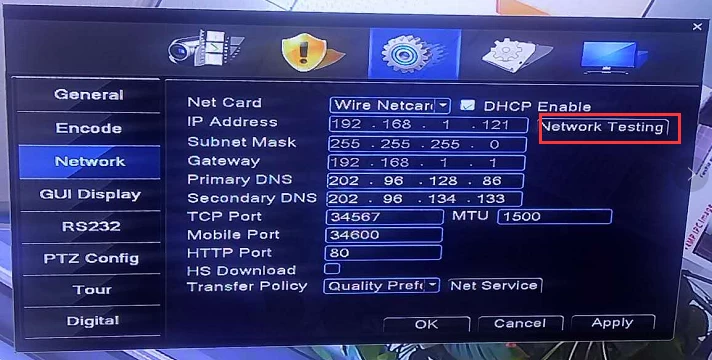
Step 2 : Click “ping”, the system will detect the router’s IP address. If it appear “0% packet loss” as below, means the hybrid dvr is connected to internet sucessfully.
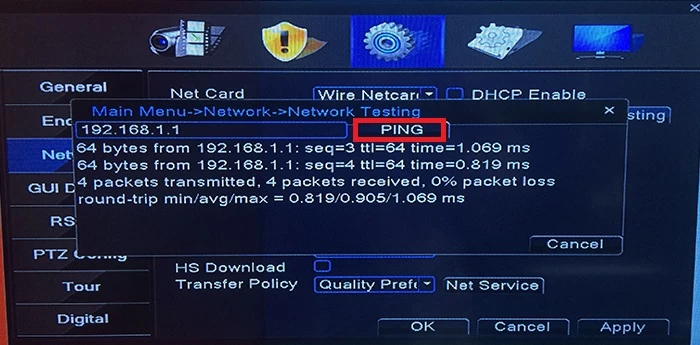
Many dvrs in the market don’t come with ping function, then, you can check the P2P cloud status, if it show connect success or P2P online, means the dvr/nvr is connected to internet sucessfully.
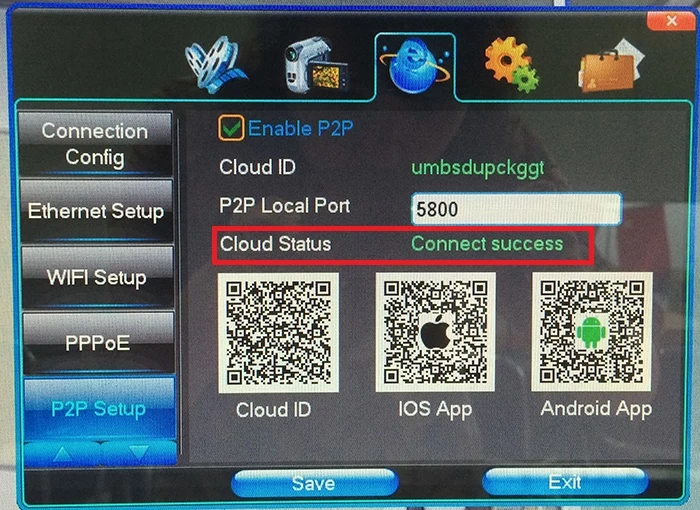
If the dvr/nvr is failed to connect internet, you can insert the network cable into your computer. If your computer can access the Internet, this proves that the cable is no problem. Then, connect the cable back to DVR, and enable DHCP, mostly the dvr/nvr will get the IP address, Gateway, DNS etc. and connect to internet automatically.
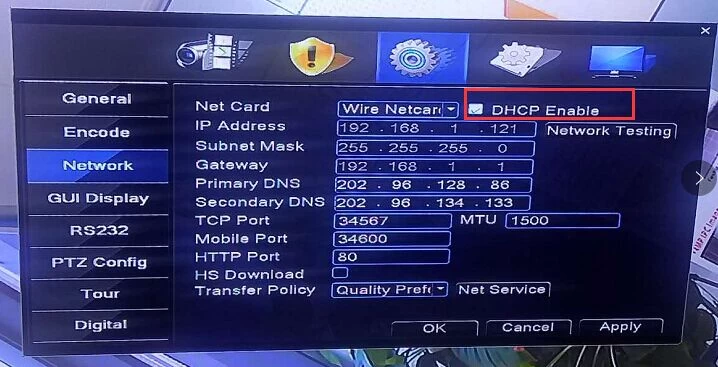
You may interested:


















