How to Configure the Gateway Device on TTLock APP?
Grace
www.mvteamcctv.com
2019-04-11 15:54:47
After read the last post How to Connect the Smart Bluetooth Door Lock to WiFi? You know gateway device is used to connect bluetooth smart door lock to WiFi. Here we will introduce how to configure the Gateway device on TTLock APP. Steps as below:
1- Open TTLock and get into the Settings
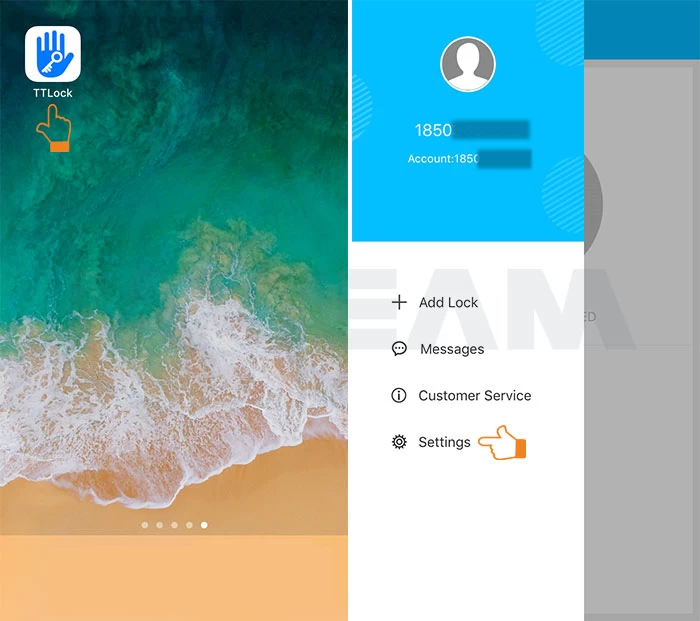
2- Choose Gateway and click “+”
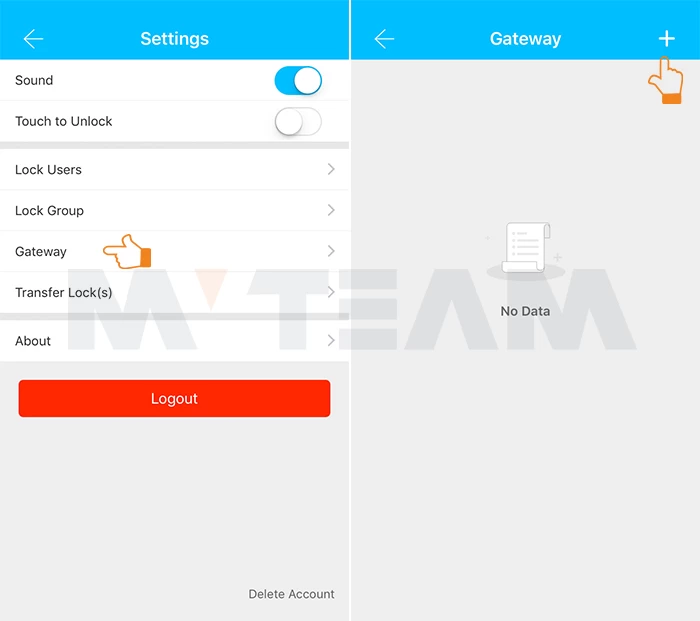
3- It will scan the WiFi signal nearby the lock and get the WiFi name automatically. Input WiFi password and Gateway Name, then click next.
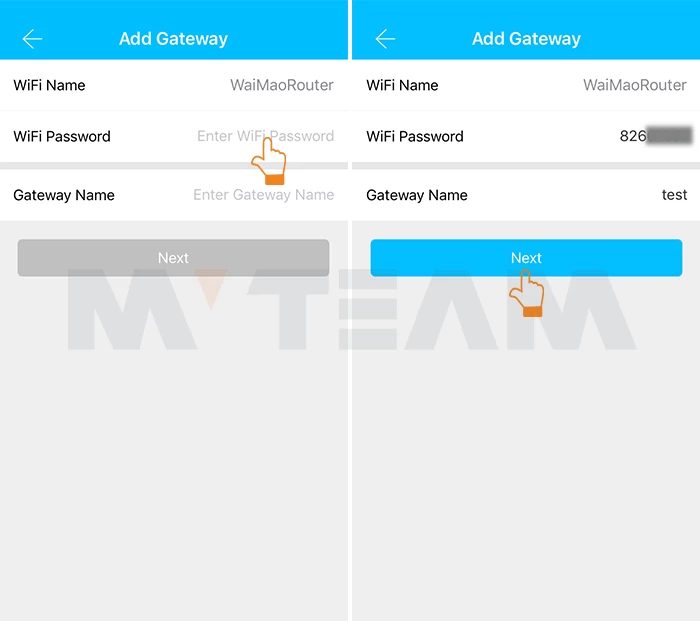
4- Long press the SETTING Key on the Gateway, until the green light blinking fast, then click Next on TTLock.
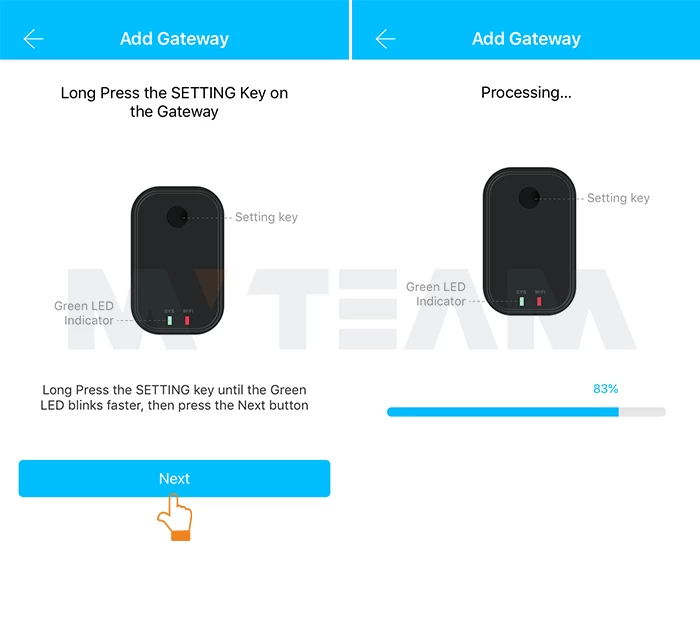
5- After the Gateway is connected successfully, it will show online as below:



















