How to do When Wifi Camera Offline?
Flora
www.mvteamcctv.com
2017-08-02 10:23:23
After sell wifi cameras to your customers, are there customers feedback about offline problem? If yes, how do you solve the problem for them? Follow picture is the feedbacks of a Amazon seller's wifi camera, it seems many users meet the wifi camera offline/disconnect problems. In this post, we will talk about how to do when wifi camera offline?
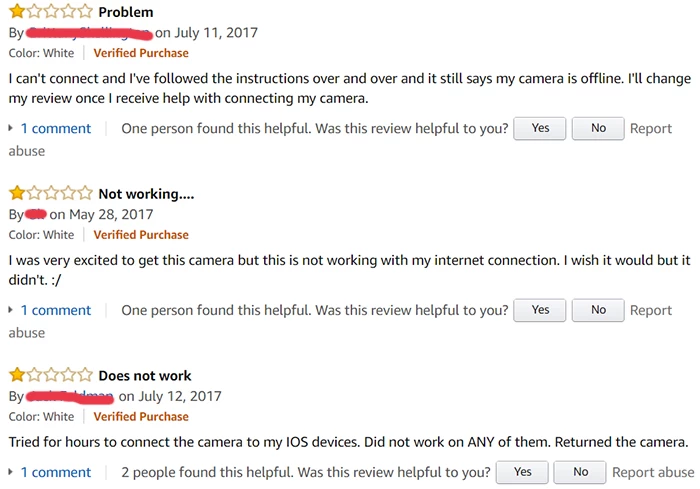
Here are some tips:
1.Make sure your Wi-Fi router works in 2.4GHz and camera is in this Wi-Fi
Most Wi-Fi cameras only support 2.4GHz Wi-Fi band, if your Wi-Fi router connects to 2.4GHz Wi-Fi SSID. Normmaly, our router is 2.4GHz(some wifi cameras support 5Ghz, then, users can connect them to 5Ghz wifi router).
Most Wi-Fi cameras only support 2.4GHz Wi-Fi band, if your Wi-Fi router connects to 2.4GHz Wi-Fi SSID. Normmaly, our router is 2.4GHz(some wifi cameras support 5Ghz, then, users can connect them to 5Ghz wifi router).
2.Reset Camera
On the back of the cameras, there is reset button. If your camera offline, please press and hold the reset button in 3-5 seconds, and the camera will reconnect to Wi-Fi router. If you use MVTEAM wifi cameras, after reset, you need add a new device to mobile phone app V12.
3. Try wired connection if Wi-Fi setup fails
If the camera fails to join the WiFi network, users can try the wired Ethernet connection.
MVTEAM new design H100-C6(1MP) and H100-C8(2MP) have RJ 45 port. Simply running the Ethernet cable between the camera and the Wi-Fi router. Once the camera is accessible, you can switch wired network to Wi-Fi by operating the App.
On the back of the cameras, there is reset button. If your camera offline, please press and hold the reset button in 3-5 seconds, and the camera will reconnect to Wi-Fi router. If you use MVTEAM wifi cameras, after reset, you need add a new device to mobile phone app V12.
3. Try wired connection if Wi-Fi setup fails
If the camera fails to join the WiFi network, users can try the wired Ethernet connection.
MVTEAM new design H100-C6(1MP) and H100-C8(2MP) have RJ 45 port. Simply running the Ethernet cable between the camera and the Wi-Fi router. Once the camera is accessible, you can switch wired network to Wi-Fi by operating the App.
4. Enable DHCP and Disable MAC filter
Moreover, make sure DHCP is enabled on your router, otherwise the camera can not get IP address automatically and then join the LAN. Your router's settings will block the users to access the camera. For example, users should disable MAC filter function otherwise the camera will not be able to connect to the LAN.
Moreover, make sure DHCP is enabled on your router, otherwise the camera can not get IP address automatically and then join the LAN. Your router's settings will block the users to access the camera. For example, users should disable MAC filter function otherwise the camera will not be able to connect to the LAN.
5. Open ports if the router has firewall rules
For school and office routers, they usually have firewall rules to block certain network ports. Hence the network admin needs to login router's web admin page to open the ports.
For school and office routers, they usually have firewall rules to block certain network ports. Hence the network admin needs to login router's web admin page to open the ports.
Related Articles:


















