How to install IP cameras?
May Zhou
www.mvteamcctv.com
2016-03-24 15:10:39
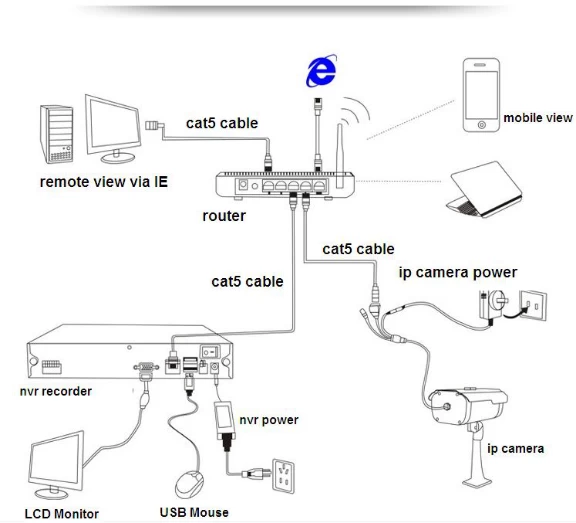
1-Power Camera:
Connect power supply (DC 12V/2A) with IP cameras, when the power LED is on, the device starts.
2-Plug Cat5 Cable:
Plug one end of network cable into IP camera, and plug the other end of network cable into router or switch, then network LED flash, showing connection well.
3-Search IP Camera on NVR:
After connect power supply and network cable.
Then operate on the monitor, you will see the interface as below;
Firstly please click “Search”(Step 1 ),then you will find all the IP cameras you connected, then click ”Add All”(step 2),and the Image from IP cameras will appear.
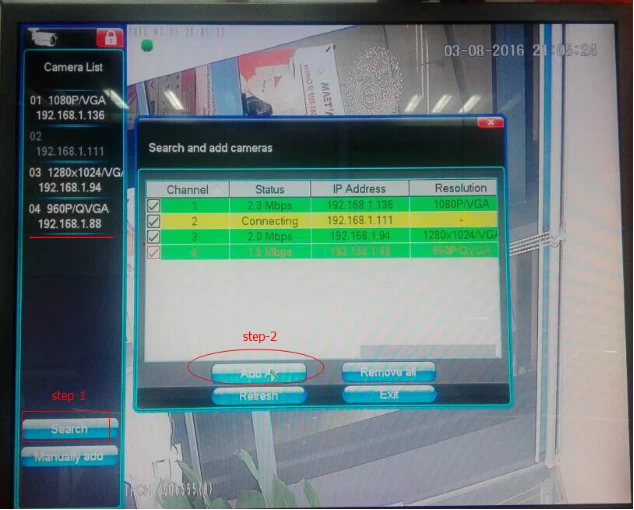
(Note: In normally every IP cameras can obtain IP Address automatically. But sometimes they may obtain the same IP address to cause the cameras can not work normally, If in this situation, you need to modify the IP address of cameras manually. About how to modify the IP Address, please visit this website: http://www.mvteamcctv.com/news/How-to-Change-IP-Address-of-IP-Camera.html. )
4-Viewing via IE browser:
Input IP address of network camera, such as: 192.168.1.88. Then input user name and password (Both default user and password of IP cameras is “admin”). After login in, you will see the interface as below. From here you can set up the IP cameras. For example Language settings, Restore factory settings and so on.
(Note: After saving settings, please restart IE browser and login in again.)
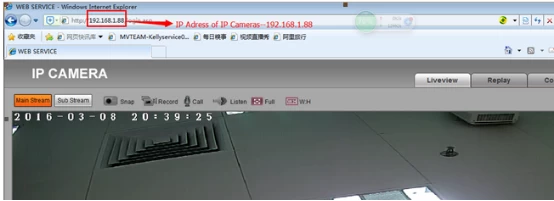
5-Viewing via mCMS:
Install software in CD and View via software for multiple camera monitor.
Related Articales:


















